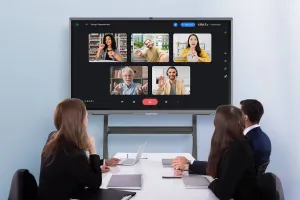Yunbiao Information Publishing Cloud Platform User Manual
What is YUNBIAO
YUNBIAO is a multimedia networked information release system that uses advanced digital encoding, decoding and transmission technology to transmit multimedia information such as pictures, audio and video files, and rolling subtitles to display terminals through the network platform, and broadcasts it with high-quality digital signals. The system is designed with stability, scalability, and practicality in mind, and adopts centralized control and unified management to achieve remote monitoring of display terminals, system management, upgrades, and convenient and fast maintenance through the network.
How to bind a device
1、Register for YunBiao accountLinkhere:Yunbiao registration link
2、Log in to the online console, click on “Information”, go to “My Device”, click on “Bind Device”, to bind thedevice.
3、The device terminal needs to connect Wifi oraccess network cable
4、Click the YunBiao software on the device terminal. This is the interface when the program is not playing. Next, click “Settings”
5、Enter the device side and find “Device Code” and “Access Code”.(Each terminal device has its ownserial number)
6、Fill in the “Device Code” and “Access Code” of thedevice terminal, click the “Binding” icon, and devicewill be bound successfully.
How to upload material
1、 Log in to the online console, click on “Information”,select “Material”, click on the “Upload” icon.
2、Select the type of resource you want to upload (Image/Video/Music/PDF), click to choose the file, select and upload the material.
How to adjust the layout
1、Log in to the online console, click on “Information”, select “The screen”, click on “Add a new”
2、Select the type of resource you want to upload (Image/Video/Music/PDF), click to select the file, select the material, and then upload it.
3、Click the corresponding area of the arrow to select the corresponding resource (you can choose to disable theheader and bottom, the material needs to be uploaded in advance), click “Save”
How to publish a layout
1、Click “Save” on the previous edited layout.
2、After saving the layout, click “To release the layout” in the pop-up prompt window. You can also select thelayout you want to publish in the edited layout.
3、Select the specific device in the “OptionalEquipment” and click “Add selected”
4、In the selected list, the name of the device you wantto play with will appear. Click the “Confirm” icon at thebottom.
5、This interface will appear when the layout is released successfully .The selected binding device will start to display the content of theeditted layout .
YUNBIAO offline use
1、Slot the USB drive in the device first, open yunbiao app choosemethod 2 “Setting” to choose the split screen, 1 split screen, 2 splitscreen or 3 split screen.
2、USB drive will automatic generated a “yunbiao” folder. You canput the images and video into the folders “row1_col1”, “row2_col1” , “row2_col2” if it is a 3 split screen. Each screen match a screen area.The images or videos can be copyed into these folders in your owncomputer also.
3、Open the Yunbiao app to check if the content play correctly.Only if pull out the USB drive, the content will stop display.If want play images on the storage, not by USB drive, please Go to the “Explorer” to find the “yunbiao” folder, put images into the matchedfolder will work.